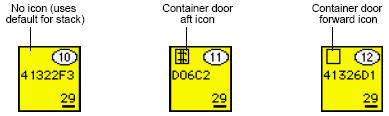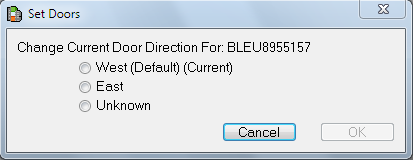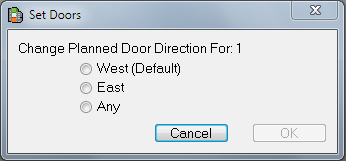Set the container door direction
Stacks in vessel bays do have a default door direction, which is usually determined by the line operator and defined when the ship file is created. For more information about editing ship files, see the manual Using ShipEditor.
N4 allows you to override the default setting for the door direction (position orientation). This is useful, for example, when you need to run an extension cord to stow an integral reefer container temporarily in a normal slot. In this case, you might change the door direction to ease access to the reefer compressor. Or, for a container with extremely high value cargo, the line operator may provide an additional safeguard to the cargo by requesting that container doors be placed against another container to prevent unauthorized entry physically.
When you have finished planning and have locked your moves, you can set the door direction of one or more containers.
In N4 door direction is tied to two attributes, Position Orientation and Door Direction, and can be viewed in the Units view. The position orientation and door direction of a container are one and the same, that is the position orientation denotes the direction towards which the container’s door is facing in its current position (except for the position at the yard). However, for containers in the yard, they are considered two different attributes. When a container is placed in the yard, orientation and door direction are different: N4 computes the door direction based on the orientation of the yard block stack, which can be North, South, East, or West. The other positions of a container can be on a railcar, a vessel or a conveyance (UTR, AGVs, straddle carrier).
You can set the position orientation in N4 using any of the following:
The values are:
-
Unknown: Orientation is not known for the unit within the slot.
-
Forward: If the unit within the slot is on a vessel, the orientation is toward the forward end of the vessel facing the bow. If the unit within the slot is on a conveyance, the orientation is toward the forward travel of the conveyance. If the unit is on a yard stack block, the orientation is toward the forward direction of the yard block, that is facing the increasing logical row or column of the yard block.
-
Aft: If the unit is on a vessel, the orientation is toward the stern of the vessel. If the unit is on a conveyance, the orientation is toward the rear of the conveyance (OTR; not a yard CHE). If the unit is on a yard stack block, the orientation is toward the opposite direction of the yard block.
The orientation updates done in N4 are sent to XPS so that the data for the current position is in sync.
Empty position orientation displays as 'Unknown' in XPS.
You can set Position Orientation in N4 Mobile, in the following programs:
-
Gate Inspection, in the Container Inspection form.
-
Hatch Clerk, in the Discharge form
-
Depot Hatch Clerk, in the Discharge form
-
Rail Operations, in the Container Discharge form
-
Yard Inventory, you can set Position Orientation in the Container Inventory form
You can set Door Direction directly in the following N4 Mobile programs:
-
Gate Inspection, in the Container Inspection form.
-
Hatch Clerk, in the Discharge form
-
Depot Hatch Clerk, in the Discharge form
-
Rail Operations, in the Container Discharge form
The door direction does not affect the planning of the container; however, you may need to indicate the door direction to yard personnel to ensure proper loading.
If set in the ship file or specified in N4, the door direction icon appears in large (planned) container icons when they are viewed in the sequence icon format. Containers that have the default door direction for the stack assigned do not display a door direction icon.
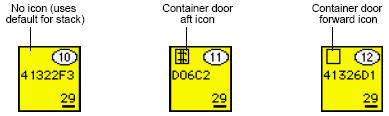
You can include the door direction on sequence sheets and in other reports. For more information, see Changing the settings file for the XPS client.
In the XPS client, you can view the door direction of containers in container information dialogs and in the Door Direction (Door) column in work queue windows.
When you perform the gate inspection or vessel discharge through N4 Mobile, the door direction is not updated in XPS directly. You must configure a gate stage that populates the inspection data to the gate form. Then this data is updated to XPS.
To view the container door direction in the XPS client:
-
Open a work queue.
-
In the work queue window, place the pointer in the gray area of the list header where you want the new column to appear. The pointer changes into a down-pointing triangle.
-
Click to display the attribute column menu.
-
From the menu, select Handling, and then select Door Direction. The new column (Door) shows in the list.
You can use Container  Set Doors to set the current door direction from a container list or the planned door direction from the Work Queue window in XPS.
Set Doors to set the current door direction from a container list or the planned door direction from the Work Queue window in XPS.
To set the current container door direction:
-
From the container list, select one or more containers. You can set the door direction for multiple containers only if they are in the same stacked yard block.
-
Select Container  Set Doors.
Set Doors.
-
The Set Doors dialog displays. XPS dynamically displays valid values relative to the container’s position in the Set Doors dialog.
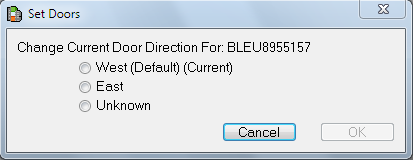
-
Select the door direction by clicking the appropriate button. N4 calculates Door Direction relative to a block's Direction (which is set in Yard Editor, on the Display tab of the Stack Block form) and the default Door Direction of each section in the block (which is set on the Edit Yard Section form).
-
Click OK.
To set the planned container door direction:
-
From the Work Queue window, select one or more containers. You can set the door direction for multiple containers only if they are in the same stacked yard block.
-
Select Container  Set Doors.
Set Doors.
-
The Set Doors dialog displays. XPS dynamically displays valid values relative to the container’s position in the Set Doors dialog.
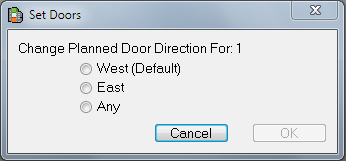
-
Select the door direction by clicking the appropriate button. N4 calculates Door Direction relative to a block's Direction (which is set in Yard Editor, on the Display tab of the Stack Block form) and the default Door Direction of each section in the block (which is set on the Edit Yard Section form).
-
Click OK.
 Operations
Operations  Gate
Gate  <GateStage>
<GateStage>  <GateStage> tab
<GateStage> tab